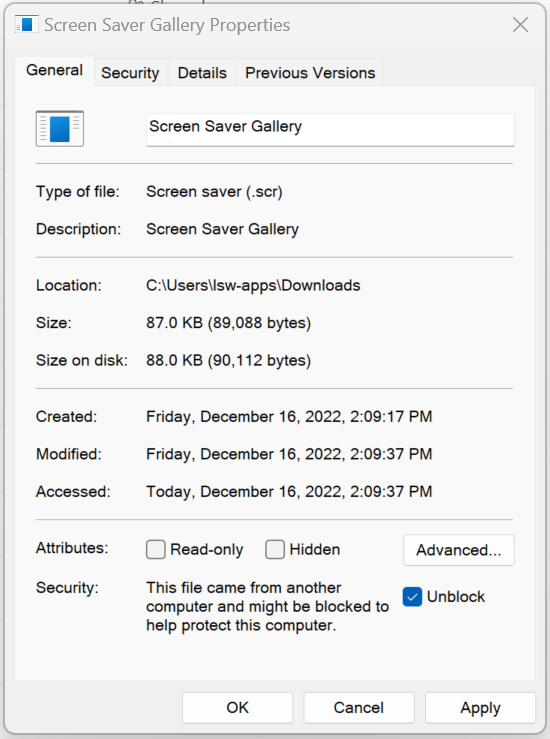⚠️ Important Notice: Auto-start functionality is currently not working on Windows 11. I am working on addressing this limitation.
Screen Saver Gallery (v2.1.1) can finally auto-start after inactivity!
To enable this feature you need to install a helper file.
Determine your system type
- ⊞ Start > Settings > System > About
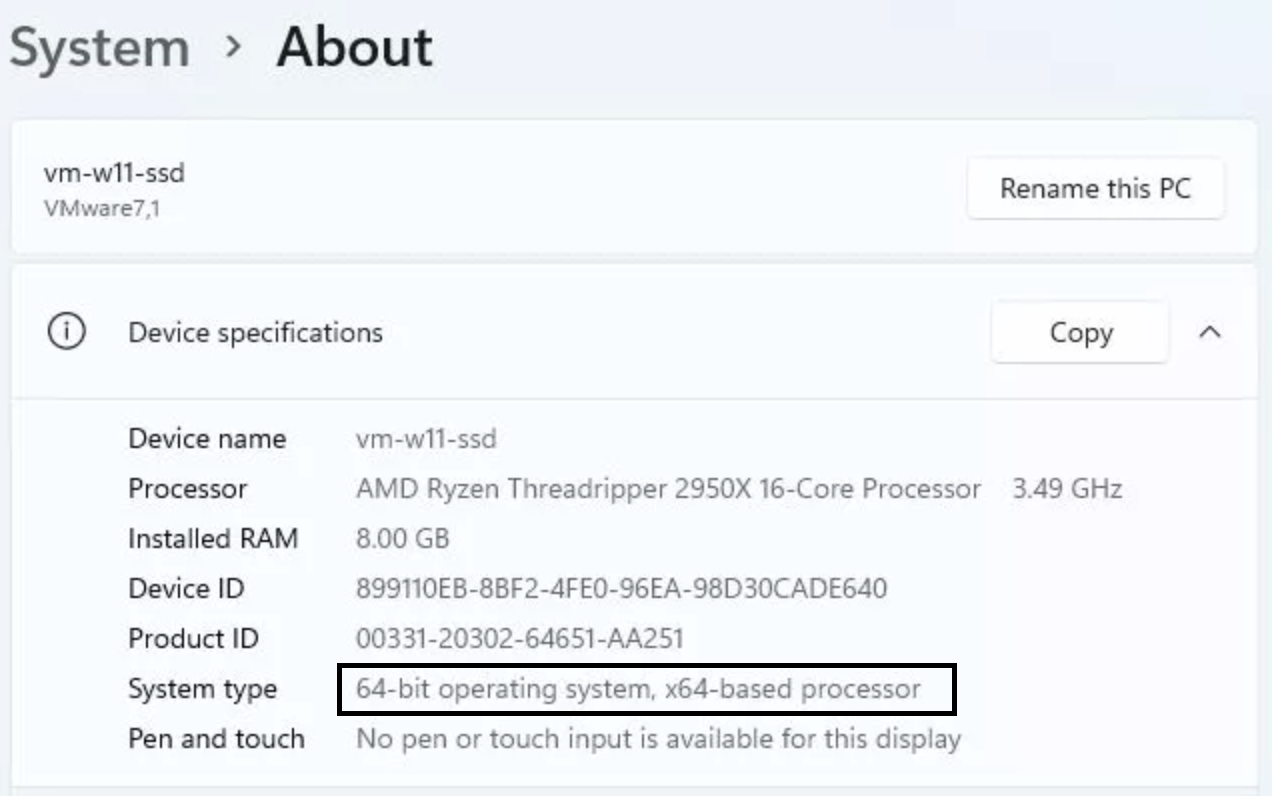
- 64-bit, x64-based is the most common
- ⊞ Start > Settings > System > About
Download the Helper File for your system type
Double click on the file
- If it opens Screen Saver Gallery, go to step 4
- Otherwise go to the Troubleshooting section.
Move the downloaded file to
C:\Windows\System32⊞ Start > Type: Change screen saver > Enter
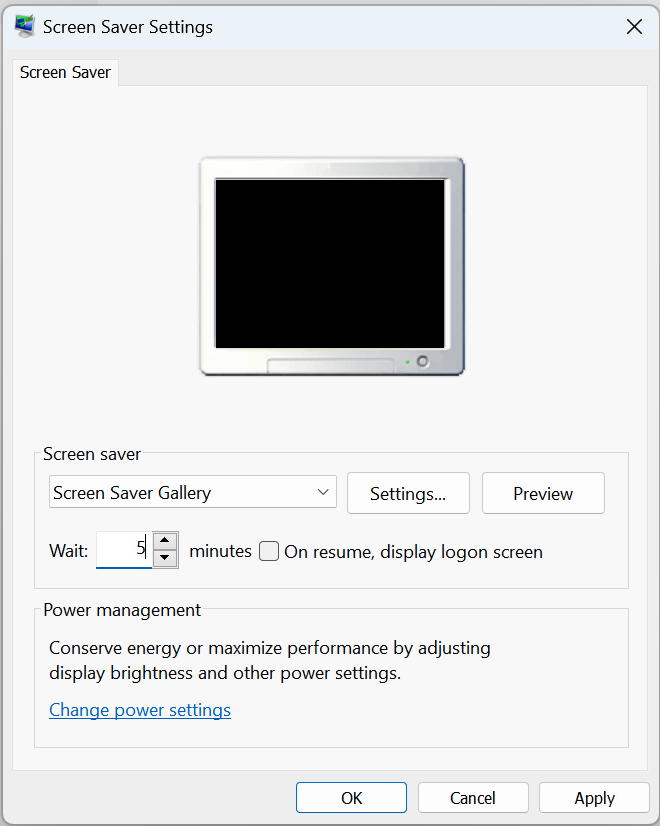
Select
Screen Saver Gallery- Use the Settings button to select which galleries you want to use
- Configure how many minutes to wait before running the screen saver
- Click OK
Congratulations - you are done!
Limitations
- At this time the app only works on a single monitor. If you have multiple monitors only 1 will be used
- When uninstalling Screen Saver Gallery, you will also need to remove
C:\Windows\System32\Screen Saver Gallery.scr
Troubleshooting
When I double-click on Screen Saver Gallery.scr nothing happens
Try one of the other download options - x64 is the most common format but you can try each until you find one that works.
Windows Smart Screen is preventing me from opening the file
- Right-click on the downloaded file and click Properties
- Check the
Unblockcheckbox and click OK